Auto-Browsing Through a Series of Pages
Important Note: The tutorials you will find on this blog may become outdated with new versions of the program. We have now added a series of built-in tutorials in the application which are accessible from the Help menu.
You should run these to discover the Hub.
Have you ever wanted to download all the photos of your favorite star while surfing the Web then faced the tiresome task and given up?
If you have, OutWit Hub is the solution for you.
It downloads pictures automatically from a series of pages with the two buttons below:
– the “Next in Series” button: 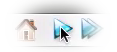
– the “Browse” button: 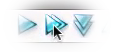
These functions are active only if the current page is included in a series.
2. Choose the Website You Want to Harvest
For this example, let’s use a gallery of car wallpaper from Wallpaper World:
http://www.wallpaper.net.au/wallpapers-automotive1.php
Type the URL address in the address bar and hit “Enter.”
Here you can see that the “Next in Series” and “Browse” buttons are active. This means OutWit Hub has detected the possibility to auto-browse to the next page or further.
3. Harvest the Web Pages
Lets download all the high-resolution images from this gallery.
You have two options: Either harvest the pictures page by page, using the “Next in Series” button, or grab them all in one click using the “Browse” button.
In the “Images” view uncheck the “Empty” box in the right part of the catch panel, if it is already checked.
When the “Empty” box is checked, whenever you load a new page the existing content will be deleted.
The first solution: Click “Next in Series.”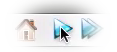
OutWit Hub loads the next page of the gallery.
Go to the “Images” view.
You see that this view now lists all the images that were detected in the current page as well as those of the previous one(s).
Now the second option:
Click the “Browse” button.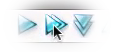
OutWit Hub is now browsing through all the pages of the series and listing all the items contained in this 9 page gallery.
The process can take a little time, so go check your roast and come back.
If you want to interrupt the browsing, click the “Browse” button again or hit the escape key.
When the browsing is finished, go back to “Images” if you have selected another view.
The “Images” view lists all the images detected in the gallery.
Click on the header of the “Size” column in order to sort the images by size.
4. Download the Pictures
Now select the rows you want, for instance, all the largest images at the top of the list.
Hold down the ctrl key (cmd key on Mac) while selecting several rows.
Select “Save selected files in…” from the File menu.
Choose the destination folder and hit “OK.”
Downloading will begin and the status bar will keep you informed of the progress.
Now, you can enjoy seeing these pictures on your own computer.
5. Application Examples
As you have seen, you can easily download tons of pictures with OutWit Hub’s “Images” view.
Your turn, do this for a few different sources and it will become second nature. You can also use other galleries from WallPaper.net, car wallpapers from Bewall, and other image search engines.
by jcc
Tags: browse, download pictures, extract images, in series, Outwit Hub, tutorial

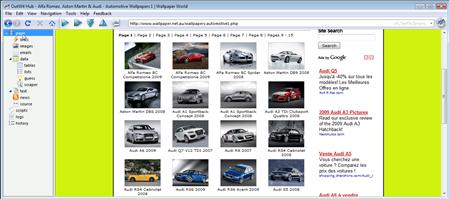
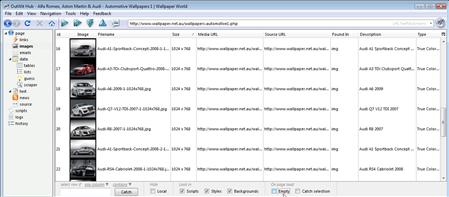
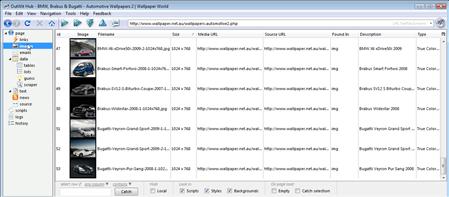
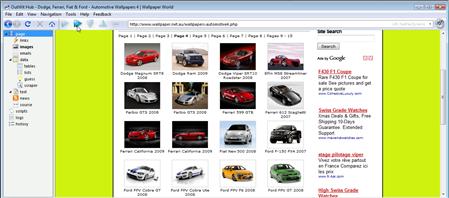
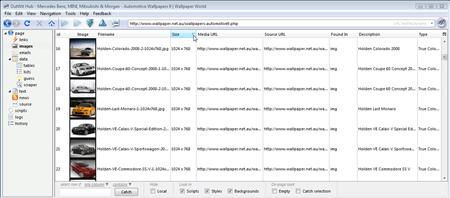
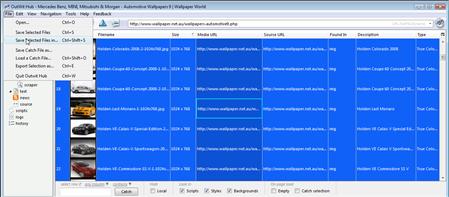
November 19th, 2008 at 11:48 pm
Very interesting article, i bookmarked your blog
Best regards
July 1st, 2009 at 12:43 am
[…] button to capture the first 100 items. Navigate to the next search results page using the “next in series” button to pick up the remaining 15 search results, and then export these results using File > […]
October 23rd, 2009 at 5:35 pm
Hi,
Outwit definitely rocks when the thumbnail links to the image directly, but I have a question. On most sites the thumbnail links to a html page which displays the actual full size image in an tag. How do i grab the images on such sites?
November 23rd, 2009 at 8:34 am
We have been enhancing image extraction progressively since the first releases, but there is still a lot to be done. For your precise case (as for all specific test case you can find that are not working properly, please send us a mail via the bug report form, including the test URL.) Thanks.
July 27th, 2010 at 11:26 am
Hi,
Outwit Hub is one of the best data scraper as i have tested till now. the feature of “guess” in data is very helpful.
This addon can have an additional feature of auto browsing/navigating to pages based upon conditions i.e. inclusion & exclusion parameters. like include links which contains specific charecters/numbers.. or exclude pages which are not required. So that auto crawl can browse smartly than crawling all pages.
One more feature would be for auto form filling & data extraction.
Thanks.. keep it up guys…..